Citrix – Smart Access – Conditional Clipboard Access
SmartAccess and SmartControl let you change ICA connection behavior (e.g. disable client device mappings) based on how users connect. Decisions are based on NetScaler Gateway Virtual Server name, Session Policy name, and Endpoint Analysis scan success or failure.
Carl Stalhood has a great blog on how to configure/setup Smart Access. You can find it here: http://www.carlstalhood.com/smartaccess-smartcontrol-netscaler-11/
Smart Access uses Netscaler Universal Licenses. Platinum Netscaler Licenses includes this feature, but Enterprise and Standard editions required you to pay for however many you want (usually based upon concurrent users). This is still the case today. However, Citrix has recently changed the quantity of Universal Licenses they provide you out of the box. As of Netscaler 11.1.49, New CCU packaging and pricing have changed in the following ways: https://docs.citrix.com/en-us/netscaler/11-1/about-the-netscaler-11-1-release/whats-new-in-previous-11-1-builds.html
1. MaxAAA is automatically set to the maximum licensed number.
2. Licenses now use the following scheme:
a. Platinum: Unlimited (formerly 100)
b. Enterprise: 1000 (formerly 5)
c. Standard: 500 (formerly 5)
d. Any other license: 5
e. If additional CCU licenses are present on the system, you add those to the above values
(for example, standard is 500 + any additional CCU licenses).
f. Disregard additional CCUs for the platinum case, since platinum is already unlimited.
This is awesome news for the community as we’ll be able to provide this functionality at no additional cost, for most organizations.
Smart Access is such a powerful tool and there are many use cases that could be used:
- Control Device Drive mappings for certain Netscaler Gateways
- Control Visual Settings/Experience for External/Internal Users
- Control Application/Desktop icon visibility
- Etc…
As you can see you can pretty much control and configure any Citrix Policy depending on different access conditions. This is handled by ‘tagging’ the session as it comes through the Netscaler Gateway via some sort of ‘Netscaler session policy’ condition. Once the session is ‘tagged’, you’ll create a Citrix Policy with some setting defined filtered by ‘Access Control’. You’ll define the Netscaler vServer name and the ‘Smart Access’ policy name in the ‘Access Control’ filter in Studio. When you’re done, you will have a citrix policy is being applied/not applied based on your Netscaler session policy parameters.
In this blog, I’ll focus on controlling Clipboard Access for Internal/External connections. Here are my requirements. (Note: Instead of Clipboard, you can substitute that for any configurable Citrix Policy)
- Disable Clipboard Access for anyone connecting to Citrix from an External/Untrusted location
- Enable Clipboard Access for anyone connecting to Citrix Internally (By default clipboard redirection is allowed)
I’ve Outlined 4 different stages to get this completed:
- Prerequisites
- Netscaler Configuration
- Citrix Policy Configuration
- Testing
Prerequisites:
Follow the rules for setting up Smart Access using – http://www.carlstalhood.com/smartaccess-smartcontrol-netscaler-11/
Note: If you are using a Content Switch to direct users to Netscaler Gateway (with a non addressable IP), you might have to adjust the Content Switch Policy or create a dummy ‘Call back’ vServer to address the Storefront Callback setup.
Netscaler Configuration:
- Create a Netscaler Gateway Session Profile (Don’t configure any settings, just a blank Profile)
- Create a Netscaler Gateway Session Policy. Use the blank profile configured above.
- Expression: REQ.IP.SOURCEIP != 192.0.0.0 -netmask 255.0.0.0
- Feel free to addon with ‘&&’ and/or ‘||’ operators
- Expression: REQ.IP.SOURCEIP != 192.0.0.0 -netmask 255.0.0.0
As you can see I’m looking to see if the user’s endpoint IP Address in NOT in the 192.x.x.x range.
Note: The Session Policy is configurable based upon any Expression you’d like.
- Bind the newly created Netscaler Session Policy to your Netscaler Gateway vServer
- Note: This needs to have a lower priority over all other session policies, so it get’s evaluated every time.
Citrix Policy Configuration:
- Setup the Smart Access Control Filter in a Citrix Policy (Studio)
- Create a new policy with ‘Clipboard Redirection’ disabled.
- Configure ‘Access Control’ as the filter, click Assign and enter in the relevant Netscaler Settings
- Farm name: is the ‘FarmName:’ value from director (in the director screenshot below)
- Access Condition: is the name of the Netscaler Session Policy (highlighted in the screenshot above)
Testing Smart Access
- Confirm the expression is working from Director
- As you can see, under the SmartAccess Filters tab, you can see the session policy is added.
- This is because I connected externally, so my IP address IS NOT 192.x.x.x.
- Note: The Source IP is the Endpoint IP, unless you are routed via NAT. When you come through a NAT. Your Source IP becomes your Public IP.
- This is why the Netscaler Session Policy is true, because i came over an external connection, via NAT. Thus NOT having an IP address in the 192.x.x.x range, thus making the policy True, thus getting added (or ‘Tagged’, as i like to say) to the SmartAccess Filter.
- As you can see, under the SmartAccess Filters tab, you can see the session policy is added.
Well, that should just about do it. You’re end result is that you won’t be able to copy/paste (clipboard redirection) for users connecting externally.
I’d love to see this process made a little bit more seamless. Switching the vServer to ICA Mode and being dependent on Universal Licenses should go away IMO and be available Out of the box. Citrix’s Universal License change in Netscaler 11.1.49 is a step in the right direction though.
Thanks to Carl Stalhood and Beau Smithback for resource documentation and help with Setup/Configuration.
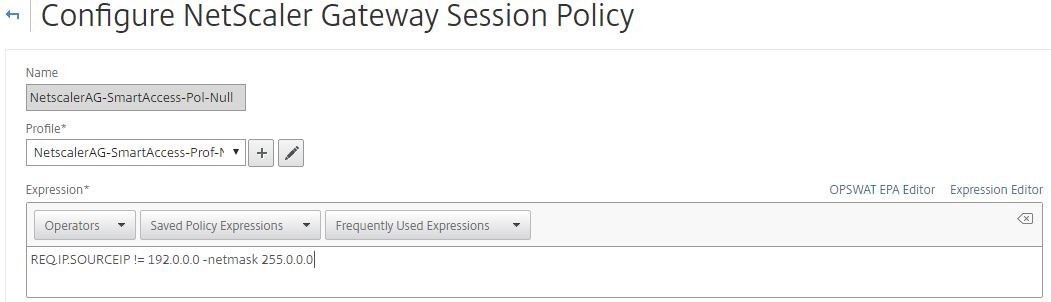
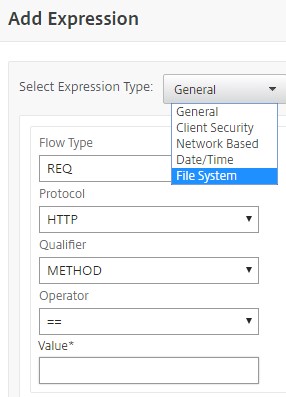
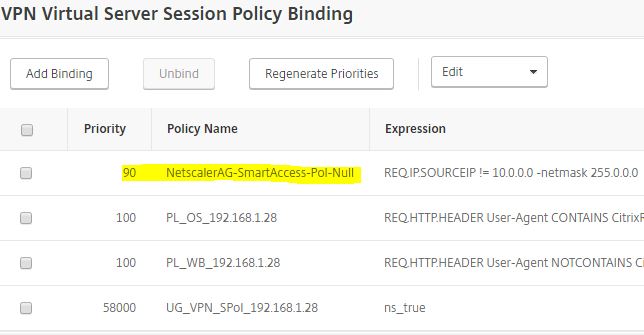
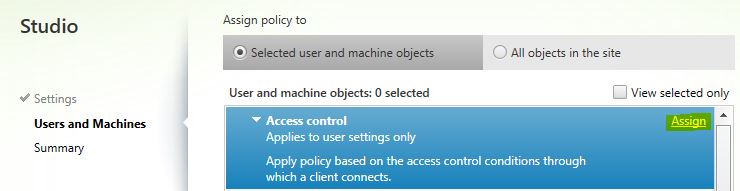
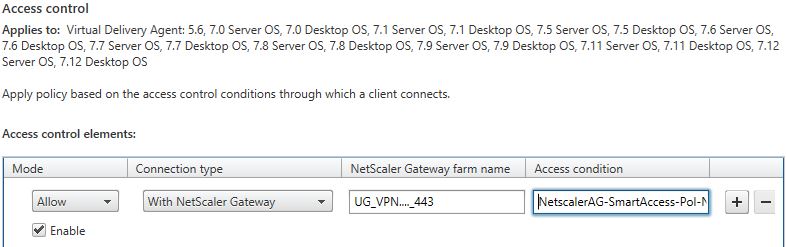
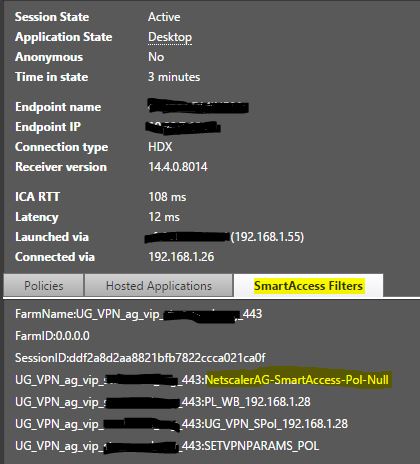
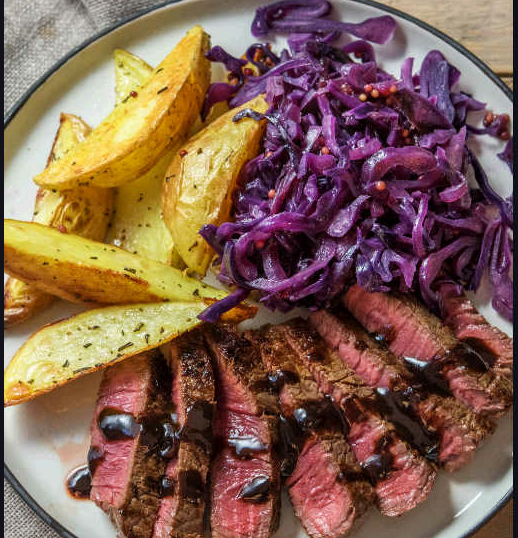
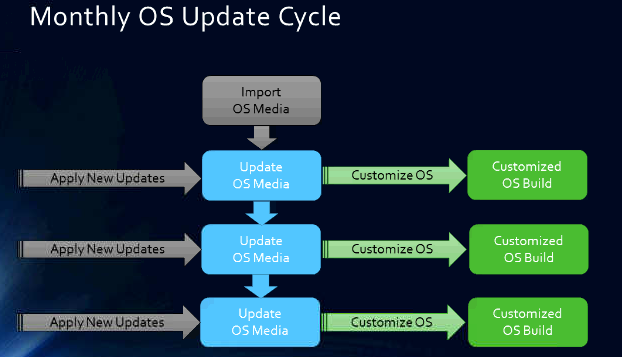
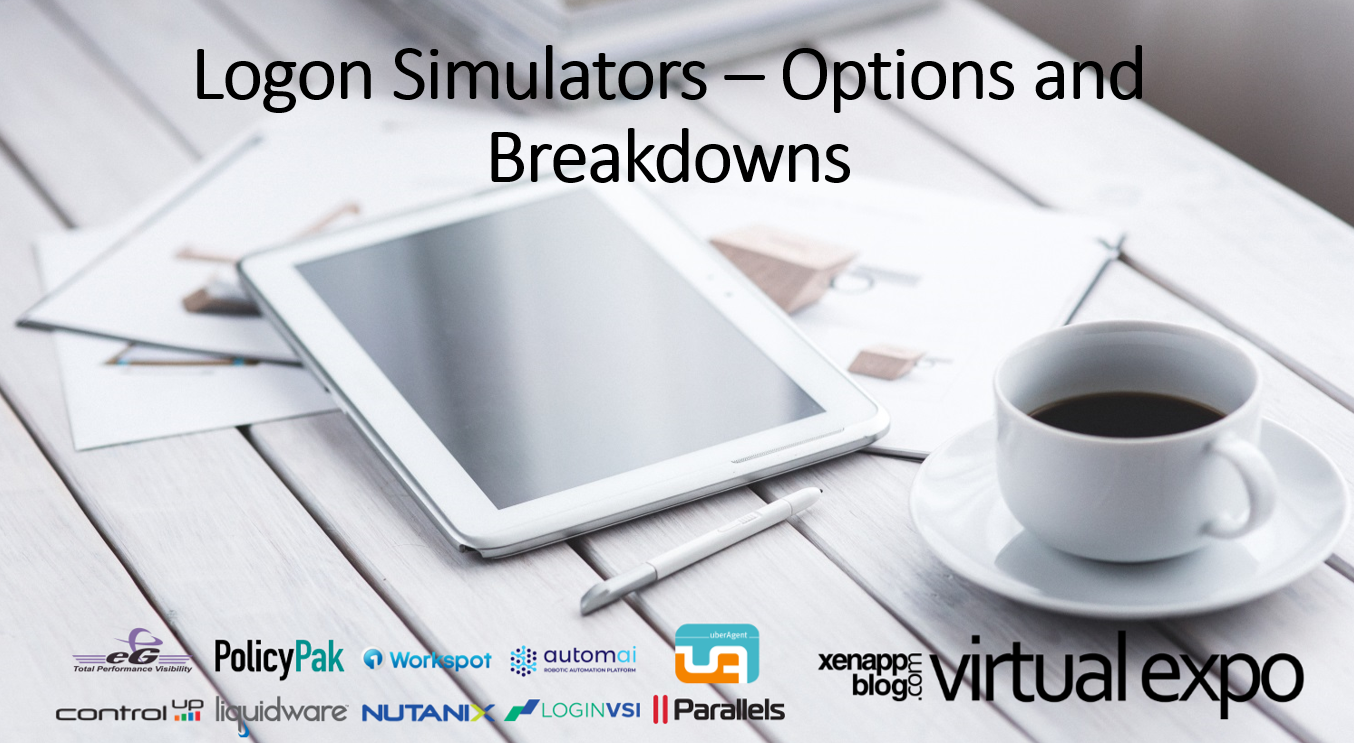
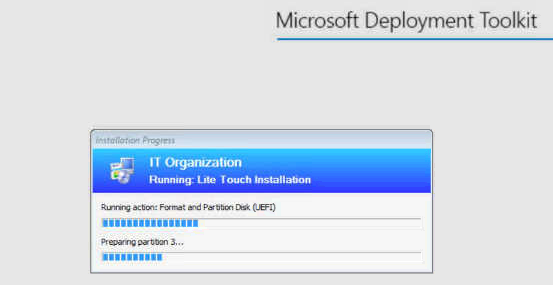
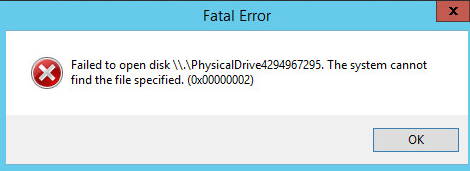
Nice right up. So I can only assume you have to have smartcontrol to use smartaccess?
SmartAccess is a Premium (formerly Platinum) feature – https://www.citrix.com/products/citrix-virtual-apps-and-desktops/feature-matrix.html